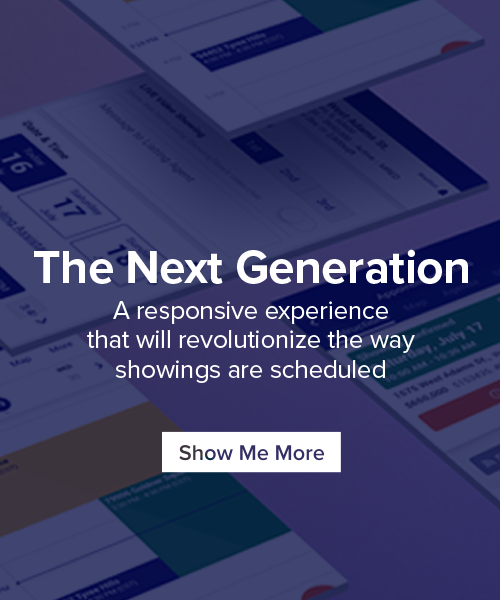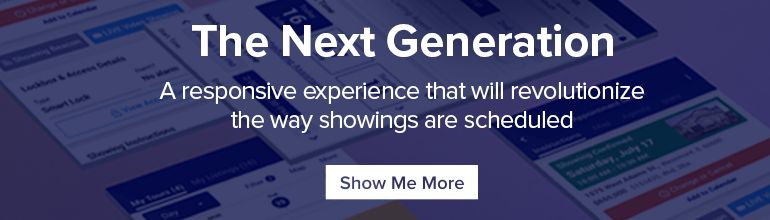Of course, this FAQ only scratches the surface of the resources ShowingTime users have at their disposal. As always, our Resources page is an excellent first stop for any questions or insights into ShowingTime services. Our Support team is also available seven days a week by live chat, email or phone. For contact information and hours of availability, click here.
How can I use an igloohome lockbox with ShowingTime?
As we recently announced, igloohome™ has joined the growing list of the industry’s leading lockbox providers that offer lockboxes compatible with all of ShowingTime’s showing management services. Like with other lockboxes that support ShowingTime integration, igloohome-ShowingTime integration provides a safe, easy way to provide access to a listing for a scheduled showing. And also like ShowingTime’s integration with other lockboxes, using an igloohome lockbox with ShowingTime is easy!
For an overview of how to set up your igloohome lockbox with ShowingTime, watch the brief video below or click here for a step-by-step guide to walk you through integration.
For more information on igloohome, visit go.igloohome.co/us.
What is a Go and Show / Courtesy Call Appointment Type?
Many sellers continue to live in the home they’re selling. When this is the case, sellers understandably have specific blocks of time in which they’re willing to allow for showings to take place and so require their consent before a showing can take place. But when their home is vacant or they know they’ll be out of their home for an extended period, sellers may be willing to agree to showings at the convenience of buyers’ agents. In these situations, the Go and Show appointment type is the perfect appointment type in ShowingTime for them.
As the name suggests, with the Go and Show appointment type, appointment requests are documented and confirmed immediately. To select this appointment type for a listing, simply navigate to the Appointment Settings section of the listing worksheet and choose the Go and Show option from the drop-down menu.
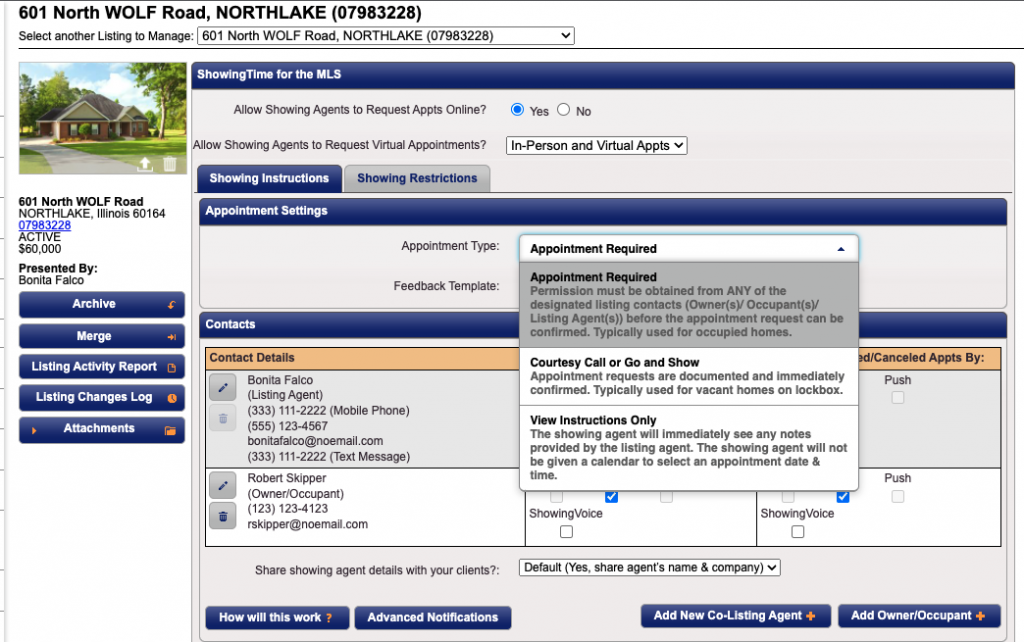
If you’re using ShowingTime for the MLS, this is the screen you’ll see when selecting the Go and Show appointment type.
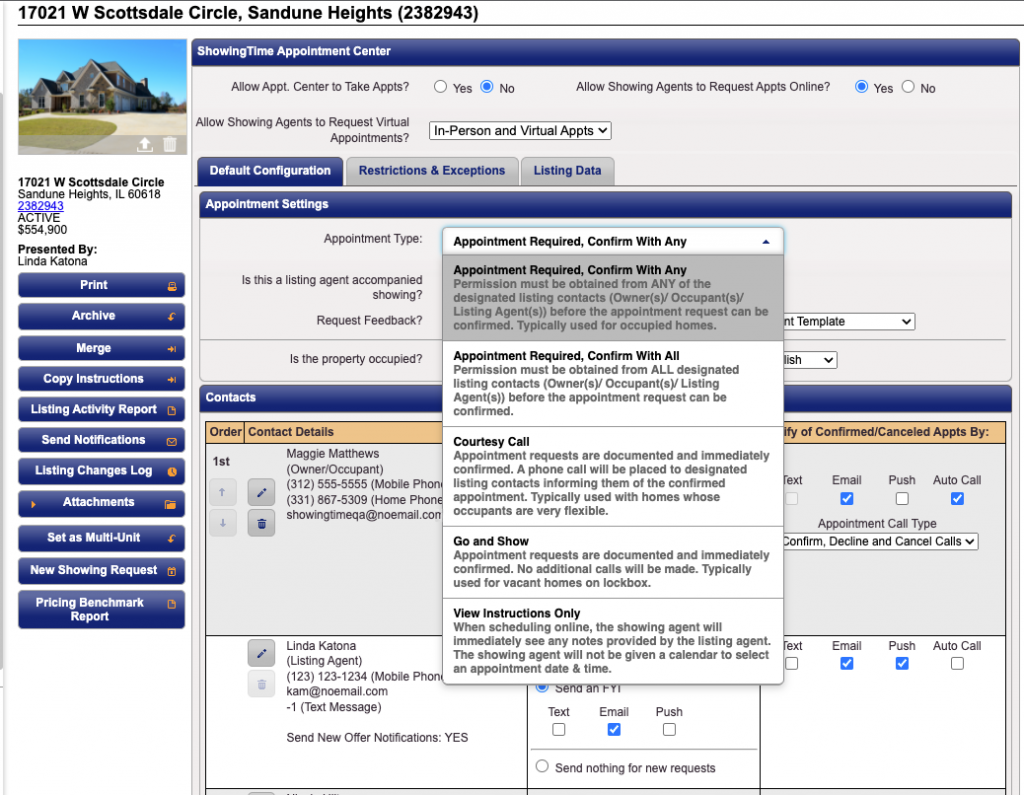
Users of the ShowingTime Appointment Center and ShowingTime Front Desk will find additional appointment type options, including the Courtesy Call option as a separate appointment type.
Note: For users of the ShowingTime for the MLS service, the Go and Show appointment type also includes the optional Courtesy Call, which can be used to inform designated listing contacts of the showing at the agent’s discretion. For ShowingTime Appointment Center and ShowingTime Front Desk users, the Go and Show and Courtesy Call appointment types are two distinct options, giving users the ability to delegate the task of making the courtesy call to ShowingTime appointment center staff (for users of the ShowingTime Appointment Center) or staff in their own office (for those using ShowingTime Front Desk).
How do I sync scheduled appointments with my personal calendar?
With ShowingTime’s Calendar Sync option, users can synchronize all their upcoming appointments directly to their personal calendar, accessible through their preferred calendar application, their desktop, laptop or mobile device.

Step 1
Start by clicking My Profile (for ShowingTime for the MLS users, My Agent Setup).
Step 2
From the sub menu, click My Profile.
Step 3
Once your profile has loaded, click on the Calendar Sync button.

Step 4
Choose the time frame for which you would like to synchronize past appointments.

Step 5
Click the Create Calendar Sync Link button to generate a sync link URL.

Step 6
Click the Sync Now button. You’ll be prompted to open your default Calendar Application.
Once you’ve received your Calendar Sync Link, you’ll be ready to sync your appointment schedule with your calendar of choice. For details on how to sync your calendar with a few of the more popular calendar options, click here.
Are you a real estate professional looking for tools that will save you time and money? Learn how the ShowingTime Appointment Center can free up your time to focus on other tasks to grow your business.